How to Make Pinnable Images for Your Blog
May 3, 2016One of the biggest daily referrers into my site is from Pinterest (are you following me yet? If not do so here). I attribute that to a change I made a year ago when I began focusing on photography and SEO. Also, making sure to at least have one to two posts a week that are “Evergreen” content. Something you could read a year from now and it would still be relevant. Today let’s talk about how to make pinnable images from your site.
How to Make Pinnable Images for Your Blog
First things first, do this. Type this into your browser
http://pinterest.com/source/(your website url)
Now, look and see what people are pinning from your site. Are they pinning quality images? Are they pinning square pictures that will get buried in the feed or are they pinning “tall” images that will more likely be pinned? Here is a snapshot of what it looks like when you type in my site. http://pinterest.com/source/meetat-thebarre.com
As you can see my travel guides and photography tutorials are some of my most popular and pinned content. I also tried to pick bright backgrounds that would stick out in a pinterest feed. So try it now. What are people pinning from your site?
Actually, let’s back up to the basics. Do you have your site optimized so people can pin from it? I personally like the SumoMe app. See those floating widgets to the left, you can install that and customize what you want in your panel. If it’s not easy for people to do, they aren’t going to go the extra mile. Also, it’s mobile friendly and easy to pin when you’re on your phone viewing the content. Here is a popular post of mine, see the Sumome app to the left.

Okay, back to it. Let’s make images that people want to pin from your site. Images that will stand out in a Pinterest feed. People will pin them and you will get continued traffic to your site, even after the post has been live. I have 3 different options when making pinnable images, PicMonkey, Befunky and Photoshop. Pixlr is a great Photoshop alternative that is free. I realize that not everyone has Photoshop, so I will stick to the first two.
Let me show you how I made this image.
Go to Befunky and click the “Collage Maker” tab.
Then select the Pinterest Collage options. I have personally paid for the unlimited membership (I believe it’s $2.50 a month) but the free options are fine as well. Once you add the pictures you want, you can slide bar each panel bigger or small until you get it to your liking. I also use this feature for making my fashion collages as well.
Once you save that head to PicMonkey. Click Edit, then on the left hand select the Butterfly looking graphic which is an Overlay.
I like it uniform so I pick the box option. Overlay that to your photo and pick the color you want. This one was white, now pull down the transparency so you can see the bottom picture peaking through.
From here, I usually go to Photoshop and add my texts but you can also do this within PicMonkey as well. If you have Photoshop you can also search for clipart additions to add to your overlay. I just added that line with the tilde to breakup the lines and give it some interest.
Once you have added your overlay and text, you are good to go. I prefer placing it at the top of my posts so it is the first thing everyone sees, it shows up in my preview on Bloglovin/Facebook and it’s consistent with all my posts that are “Pinterest worthy“. As your site continues to grow and the months/years fly by, having pinnable images that will have continued drivable traffic to your site is what makes your traffic numbers consistent and grow with a compounding effect. You can have the most beautiful, well researched and executed content but if you don’t make it shareable, it will be seen for that one day and then forgotten about the next.
[bctt tweet=”Meet at the Barre is showing you how to make Pinnable Images for your blog that will make people want to pin from your site!” username=”meetatthebarre”]
I hope you found this informative about how to make pinnable images! If you liked it, I would love if you would pin that first image ;-) Like on Bloglovin and share! Make sure to check out my other blogger hacks and tricks here.










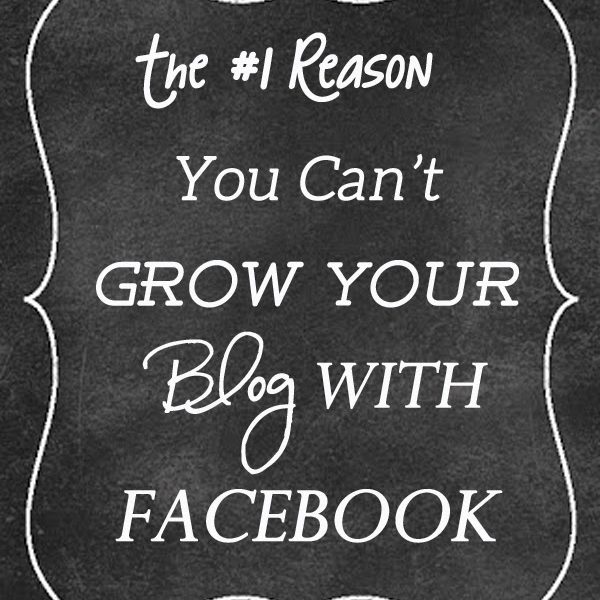


I need to start using Befunky more for collages! I LOVE PicMonkey though! I use it for everything! <3, Pamela Sequins & Sea Breezes
Hahaha!! I was totally planning a post like this last night when I was finishing up today’s post. Great minds think alike!
Pinterest is such a great tool.
You have such great tutorials. I love picmonkey and canva. Have never used befunky so I’ll have to try it out!
I’ve been using Picmonkey forever but never used Befunky so clearly I need to get on that. I always love your graphics.
This is too slick, lady- and I use PicMonkey and didn’t even know how to do that overlay trick! So cool.
-Ashley
Le Stylo Rouge
Such another great tutorial, Amanda! Definitely adding this one to my pin board. :)
Awesome tips! I’m always drawn towards anything to do with travel! I just wish I was more tech-savy with editing pics. I get totally lost :-P
Green Fashionista
These are awesome tips and I am playing with this tonight! It was so cool to see what people are pinning too, have never looked at it! Thanks for sharing all of your knowledge with us, you are such a great resource!
I use PicMonkey a ton, and have never looked to see what people are pinning…such a good tip! Do you like a certain size for your pinnable images?
I’m a huge fan of canva and photoshop, both are excellent!
I almost did not read this post as I thought – don’t I know what I need to know – but I’m so grateful I did. I had never looked to see what people were pinning and I had never heard of Befunky. Thank you!!
pinned it :) pic monkey is the bomb. love it.
These are such great tips! I’ve loved using PicMonkey to make more pinnable images for my blog!
Yes to all of this! Great tips. I still see so many horizontal images trying to get circulated on Pinterest and I’m just like seriously – don’t we all know that they need to be vertical with text overlay by now? Great advice to see what’s actually getting pinned from your site to help you make more of that content, too.
This is such an awesome tutorial Amanda! I’m becoming more and more conscious of making my images pinnable and you shared some tricks I hadn’t thought of. I’m definitely going to have to check out your travel guides!
Awesome post Amanda! Can’t wait to try the BeFunky on future posts!
Great post Amanda! W love Pinterest and this post full of amazing information. Thanks for sharing!
xo, Whitney and Blaire
Peaches In A Pod
Love these tips! I love Picmonkey for cropping but I just stared usuing Cavana and love it!
<3 Shannon
Upbeat Soles
Canva* sorry brain fart
Ok seriously girl thank you so so so much!! I have totally under-utilized Pinterest and need to work on creating more “Pinnable” images. I use picmonkey already, but hadn’t been using it to its maximum. Thanks for breaking it down too and making it super easy to follow :)!
These are awesome tips! Have you tried Canva? They add those sort of word filters on top for those who are not as talented as you haha <3
I think my own photography skills have increased tremendously over the last year! Your little how-to tutorials totally helped beyond anything, and trying new backgrounds and placement has helped as well. Need to work on my pinning game! (;
Your blog tutorials are so good! Thanks for this great tip! xo, Champagne&Suburbs
Pinwords is a really basic tool, but it’s great if you want to quickly make an image from a quote and add it to your Pinterest account. Pinstamatic actually lets you create a whole bunch of items to add to your Pinterest boards including website snapshots, pins of Twitter profiles and Spotify tracks that you can pin.